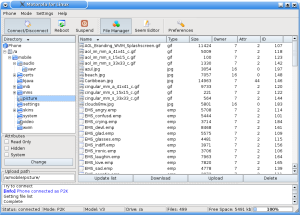One of the areas that Linux still lags behind Windows is
in the support of peripherals. This may be because most
drivers are written by the manufacturer of the peripheral
and, over the years, most drivers were written for Windows.
In addition, giving credit where due, Microsoft spent a lot
of time and money on writing their own drivers and, perhaps
more importantly, also made available to developers, kits to
help them write their own.
Still, why don't more manufacturers support Linux?.
Especially those who call themselves high technology
companies. I mean, how much does it cost to write a driver
relative to the revenues they can generate by selling their
products (e.g., printers, scanners, keyboards, mice, graphics
tablets, etc.) to Linux users?
For example, let's look at Hewlett Packard. Among other
things, HP makes a line of laser printers. For many years, HP
LaserJets were the standard in office laser printers. These
printers were admired for their ability to just keep on
running. They were even compared to military tanks in their
ability to take abuse, but keep on running. Year after
year.
But as the environment changed, and competition began to
eat into profits, HP seemed to loose its way. It seemed to
become stand-offish or haughty. That is, it began treating
its customers like the enemy. Or at least marks to be
fleeced.
Although change has come to HP (some would say change has
been forced on it, but I digress), it still doesn't support
Linux.
So, if you buy, for example, PC Magazine Editor's Choice
HP 2600n, which is one of the cheaper color laser printers currently
available, you shouldn't be surprised that HP doesn't include
a driver for Linux.
I recently bought one of these printers. But since I use
Linux, and this printer does not use Postscript or, for that
matter, PCL, I had to find another solution.
Fortunately, a guy by the name of Rick Richardson has
created a Linux driver for the
HP2600n. As with many Linux drivers, you may run into problems
getting it to work with your distribution.
But in using Xandros Deluxe 3.x, the only problem I had
was having to configure CUPS to enable color printing (it
printed fine in black and white but I couldn't seem to get it
to print in color). Before you do the following, you must
first install the driver as indicated on Rick's site. Only
after you have done so, and you are otherwise printing with
the driver, should you do the following (assuming you can
print black and white but not color). Note that there may be
other ways of doing the following. All I can say is it worked
for me. YMMV. Use at your own risk. Insert disclaimer
here:
1. Use your web browser to go to your CUPs config page
by typing in the following:
http://localhost:631/admin
2. Login as
root
and enter the password for the root user.
3. Across the top of the screen you should see a menu
list like the following: Administration Classes Help Jobs
Printers Software.
4. Click on
Printers
5. Click on
Configure Printer
6. Change the default to color mode and click on
Continue.
7. Done.
If all went well, you should now be able to print in
color. If not, sorry but you are on your own. You can contact
Rick but before doing so, please contribute to his effort (I
did) before emailing him. He deserves full credit for doing
what HP should be, but isn't. Thanks Rick.
Have a Great Weekend, Everyone -
Aloha!
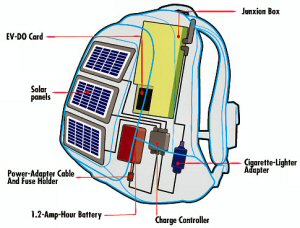 Everything fits neatly into the
backpack but, my goodness, the equipment sure is expensive.
The parts list includes a wireless gateway costing $700USD
and a backpack going for $230. Surely, there are people out
there who can do better?
Everything fits neatly into the
backpack but, my goodness, the equipment sure is expensive.
The parts list includes a wireless gateway costing $700USD
and a backpack going for $230. Surely, there are people out
there who can do better?